Input Calibration – Screen Version 1.47 and Below
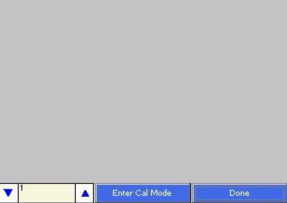
Note: To check the screen version number, click on the Status menu option from the Configuration menu. The screen’s revision number will be listed next to the “Touchscreen Revision” line. This screen displays information to setup the calibration of the inputs. Calibration can be performed 1 channel at a time or from 1 – 5 inputs per board. The user can select board one through sixteen from the selector box on the bottom left of the screen. Clicking on the yellow area will display the onscreen keyboard, which will allow the operator to enter in the number of the board to calibrate. Once a board has been selected, press the Enter Cal Mode button to start the calibration process. If the module is not communicating, the software will display an error message.
The user will need a thermocouple calibrator capable of outputting a thermocouple signal to calibrate the zero, span or cold junction value of the video recorder data logger. The user will need to connect the calibrator to one of the inputs on the data logger for the channel that will be calibrated. It is recommended to let everything (calibrator and datalogger) sit for approximately thirty minutes to allow the temperature to achieve equilibrium. Set up the calibrator for the specific thermocouple type of the thermocouples in the video recorder datalogger, i.e. type K, type J, etc. Then, source a specific temperature, like 1000 °F, or millivolt to the connected input. It is recommended that the actual temperature used be similar to an appropriate process temperature. For example, if your equipment normally operates at 1700 °F, then perform the cold junction calibration using a 1700 °F signal. It is important to note that when performing a zero or span calibration, do not use regular thermocouple wiring. Instead, use any kind of regular sensor wire, or even regular copper wire. To perform the calibrations, the user will need a calibrator that is capable of outputting volts, millivolts, and temperature.
Below is a listing of the suggested ranges for the various TC types.
| TC Type | Range in mV |
| B | 20 |
| C | 40 |
| E | 80 |
| J | 80 |
| K | 80 |
| N | 80 |
| NNM | 80 |
| R | 40 |
| S | 20 |
| T |
20 |
Zero Calibration
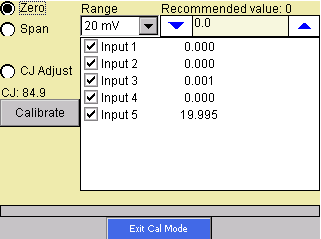
To perform a zero calibration, click on the “Zero” option. The circle will be filled in for the selected option. The drop down list under “Range” will allow the user to select the millivolt range of the inputs being calibrated. When a range is selected, the recommended value will also be populated. For a zero calibration, the recommended value is 0. The list of ranges is:
20 mV
40 mV
80 mV
160 mV
1.28 Volt
2.56 Volt
The recommended value can be changed either by using the up and down arrows to adjust the value, or by clicking on the value, which will display the numeric keypad. The user can enter the new value in that way. The user can also individually select each input (one through five) to calibrate, where Check = yes (calibrate) and No Check = no (do not calibrate). Once an input is checked, its current value will be displayed.
For a zero calibration, a value of 0 mV will need to be sourced to the input or inputs.
Click on the Calibrate button to begin the calibration.
A progress bar will be displayed along the bottom of the screen giving the progress of the calibration.
Span Calibration
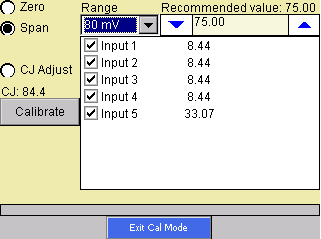
To perform a span calibration, click on the “Span” option. The circle will be filled in for the selected option. The drop down list under “Range” will allow the user to select the millivolt range of the inputs being calibrated. When a range is selected, the recommended value will also be populated. For a span calibration, the recommended value is 90 % of the full range. For example, if the range is 80 mV, then the span should be 75. The recommended value can be changed either by using the up and down arrows to adjust the value, or by clicking on the value, which will display the numeric keypad. The user can enter the new value in that way. Note: If the user is using a 10:1 jumper (see the Adding a Jumper to an Input section in the Analog Inputs section), the user will need to multiply the source signal by 10 to get the correct span value. For example, if the 10:1 jumper is set on a 1.25V range, the suggested source signal will read 1000 mV. The supplied signal will need to be 10000 mV to account for the 10:1 jumper. The user can also individually select each input (one through five) to calibrate, where Check = yes (calibrate) and No Check = no (do not calibrate). Once an input is checked, its current value will be displayed.
For a span calibration, a value of 90 % of the full range will need to be sourced to the input or inputs.
Click on the Calibrate button to begin the calibration.
A progress bar will be displayed along the bottom of the screen giving the progress of the calibration.
Cold Junction Adjust
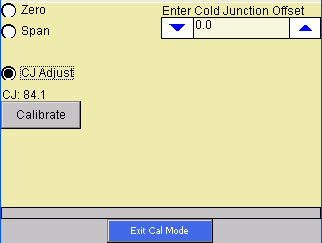
To perform a cold junction adjust, click on the “CJ Adjust” option. The circle will be filled in for the selected option. The cold junction offset can be entered by using the up and down arrows to modify the “Enter Cold Junction Offset” value. The user could also click on the value, which will display the numeric keypad, which will allow the user to enter the new value in that way. The cold junction adjust will adjust all of the inputs on one board simultaneously. Note – To subtract a value from the current cold junction value, be sure to set the offset value as a minus value by clicking on the plus/minus key on the keypad (+/-). The overall Cold Junction value is modified by adding or subtracting a value to the current value.
Click on the Calibrate button to begin the calibration.
A progress bar will be displayed along the bottom of the screen giving the progress of the calibration.
Press the Exit Cal Mode to return to the previous screen and select a different board. Pressing the Done button from that screen will exit the calibration menu item.